Connecting SMA Inverters With WiFi To A Local Wireless Network
Connecting SMA Inverters With WiFi To A Local Wireless Network
This article describes how to connect your SMA inverter with built-in WiFi to a local wireless network using the Web User Interface (WebUI). This instruction is designed for a PV system owner.
To connect the inverter to a local wireless network you will need:
- A wireless enabled smart device (Smartphone, Tablet, Laptop, etc.) with a web browser for connecting to the inverter’s Web User Interface (WebUI).
To connect the inverter to a local Wireless network, you first need to connect to the inverter’s WebUI.
STEP 1. Connect your Smart device to the inverter’s WLAN.
If the inverter has been operating for more than 10 hours, or has completed commissioning, you will need to use the device specific WPA2-PSK password which can be found on the type label on the side of the inverter. If you are using an Android (or non – iOS device), you can also connect via WPS:

STEP 2. Open a web browser and enter the IP address 192.168.12.3 in the browser’s address bar as shown below:
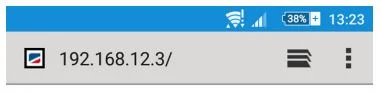
STEP 3. Log onto the inverter as a User using the password set during commissioning. If a user password was not set during commissioning, you will be asked to set one during this step. If you do not know the user password, contact the original installer who may have set it or SMA Service for a PUK.
STEP 4. Once logged in to the WebUI as an user navigate to Device Parameters from the top menu, select Edit Parameters near the top and then scroll down to System communication > WLAN:
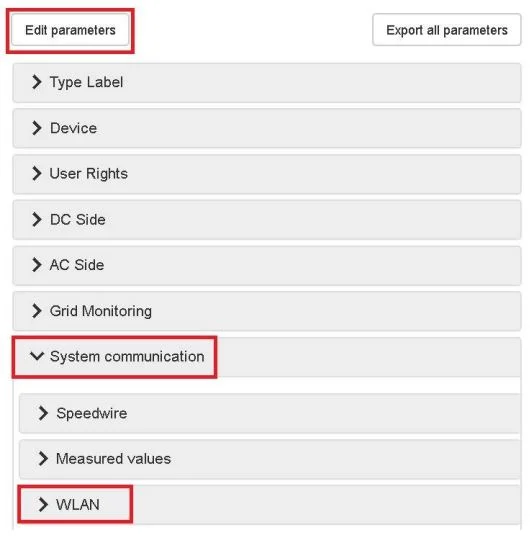
STEP 5. In the WLAN sub menu you will see a list of available networks to connect to.
In the Security > SSID section, type the name of the network you will connect to exactly as it appears in the lower section.
Select the appropriate Encryption of that network.
For protected wireless networks, type the password into the Password field (take care as the password may be case sensitive):

STEP 6. Navigate to the top of the screen and click Save all. The inverter will now be connected to your local wireless network:

If you need help completing the above procedures, please take photos of where you got stuck and contact SMA Service Department on 1800 SMA AUS, or email to info@sma-australia.com.au.
If you have any other issues about your 1KOMMA5° system, please take photos of your meter board, the inverter display, and the issue you have, and email them to the 1KOMMA5° Support Team here.
